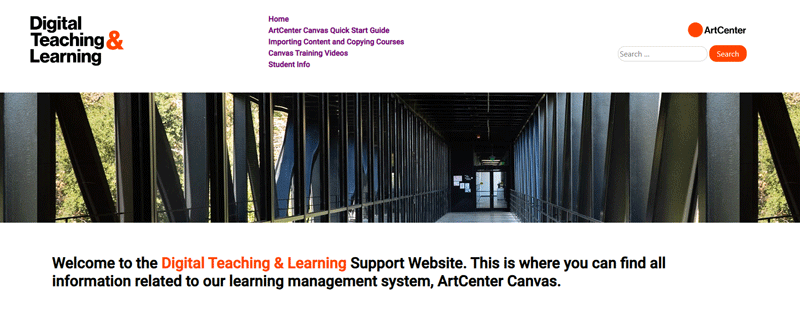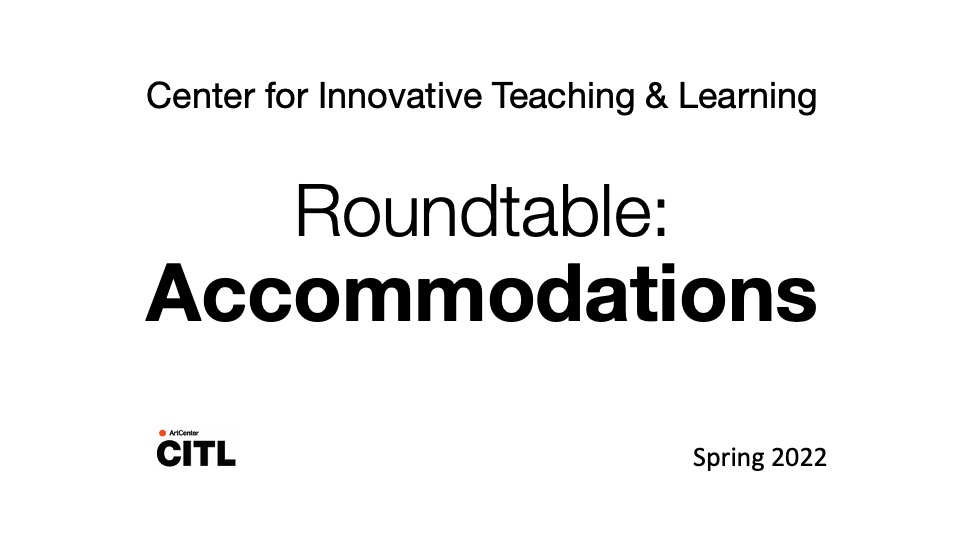Topic outline
-
FACULTY ORIENTATION RESOURCES
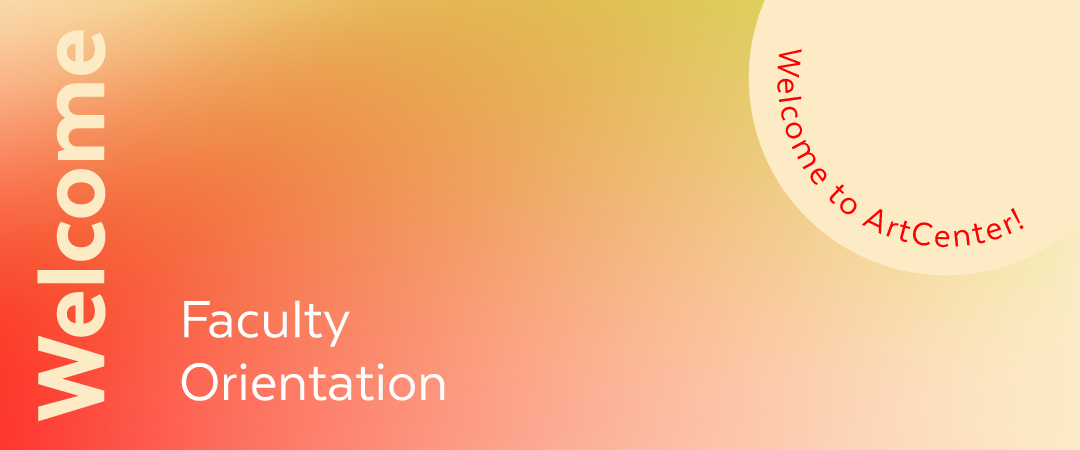
Welcome to teaching at ArtCenter!
This page provides detailed information and resources to support preparation to teach in ArtCenter's Undergraduate and Graduate degree programs (in-person and online) and ArtCenter Extension programs. Please reach out to Sam Holtzman or Matt Sahlit if you have any questions along the way.
Orientation for new faculty members begins with a 'Welcome to Teaching at ArtCenter' email from the Center for Innovative Teaching and Learning (CITL).
The Welcome letter includes:
- Important information for the first few weeks
- Orientation events
- Tasks to complete prior to the first day of teaching
The following topics will help you plan your course, create and post your syllabus, and introduce you to resources for faculty and students:
- Checklist for Day One
- Syllabus and Weekly Plan Template
- Developing Rubrics
- Digital Teaching & Learning
- Heavin Media Production Studio
- Technology Information & Support
- Remote Teaching & Learning Support
- Field Trip Waiver and Release Form
- Library Resources
- Student Accommodations
- Resources for Students
- CARE at ArtCenter (Communicate Assess Refer Evaluate)
Important Dates for Spring 2024 term
➤ Friday, January 12 - Syllabus posted to Canvas, Canvas course made visible to students
Saturday, January 13 - Classes begin
Friday, January 19 - Syllabus due to your department
Monday, January 15 - Martin Luther King, Jr. Holiday
Saturday, April 20 - Classes end
Monday, April 22 - Final grades due posted to Faculty Dashboard
Saturday, April 27 - Graduation -
Day One Checklist
Use the Checklist for Day One to help you plan and prepare for the start of the term by attending to three different tasks/areas: syllabus and curriculum, access to inside.artcenter.edu, and classroom and material preparation.
Syllabus
The first section of the Day One checklist, Preparing for the Classroom / Studio, asks you to complete your syllabus before the start of the term. Upload your syllabus to ArtCenter Canvas and make your course site visible to the students before Week 1 of the term. Detailed information about Syllabi in the section, below.
You can access ArtCenter Canvas in one of two ways:
- From your Inside.ArtCenter Dashboard
- Go directly to https://artcenter.instructure.com and log in.
You may want to check in with the Library as you prepare your teaching materials. Your librarians are familiar with the specific genre and content areas and our collections. Please contact the Library staff for help preparing your curriculum, identifying materials, and utilizing the course reserve system.Inside.ArtCenter
You will need access to Inside.ArtCenter (the College's internal portal) to review course information, see a roster of your students with pictures, utilize the email class function, and take weekly attendance (a required responsibility for faculty members). You will also log Final Grades through your Inside Faculty Dashboard.Once you have your artcenter.edu email and access to Inside, you can find your course information on your Faculty Dashboard under the 'Academics' heading.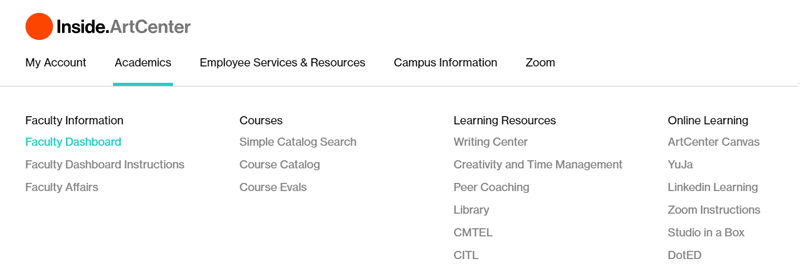
Classroom Supplies and Classroom Technology
Copies can be made using a departmental copy code (budget code) at several copy machines across campus and in the faculty lounge(s). This code can also be used in the print shops and the campus store to purchase classroom and instructional materials. Please get in touch with your department/coordinator for budget codes, limitations and restrictions to purchases and amounts, and approval.
Please visit your classroom before the first day of teaching to familiarize yourself with the set-up and arrangement and confirm computer connectivity and displays. -
Syllabus and Weekly Plan - Templates
The syllabus is a teaching and learning agreement between the instructor, the students, and the department.An ArtCenter syllabus includes:- A course description and Course Learning Outcomes (CLOs, provided by the department)
- A tentative schedule for the term, projects and grade percentages (generated by the instructor)
- A detailed weekly plan and required materials
- A listing of major assignments and their alignment with Program or Course Learning Outcomes
- A list of pertinent institutional policies and resources.
The appropriate version of the ArtCenter syllabus template is required for all courses in degree programs and is an important component of assessment and accreditation. Make sure you are working with the appropriate one for your program level and degree type:Course Type
Use Syllabus Template file
Examples
Undergraduate
Graduate
MDes
ACX
Here's a ArtCenter Syllabus Template checklist to guide completion.Naming your Syllabus file:[Department abbreviation]_[Course number]_[Instructor last name]_[Year][Term of instruction]For example: ILL_261_Tillinghast_20SuAll faculty members must complete a syllabus in courses for which they are lead instructor and the syllabus must be posted with their ArtCenter Canvas course by the Friday before the start the term. Please refer to the 'Important Dates' section at the top of this page for actual calendar dates.
Use the appropriate syllabus template to generate or update your syllabus before the beginning of each term, email a copy to your department Coordinator, and upload it online via Canvas for students.A few reminders to consider when completing your syllabus:
For courses in undergraduate programs: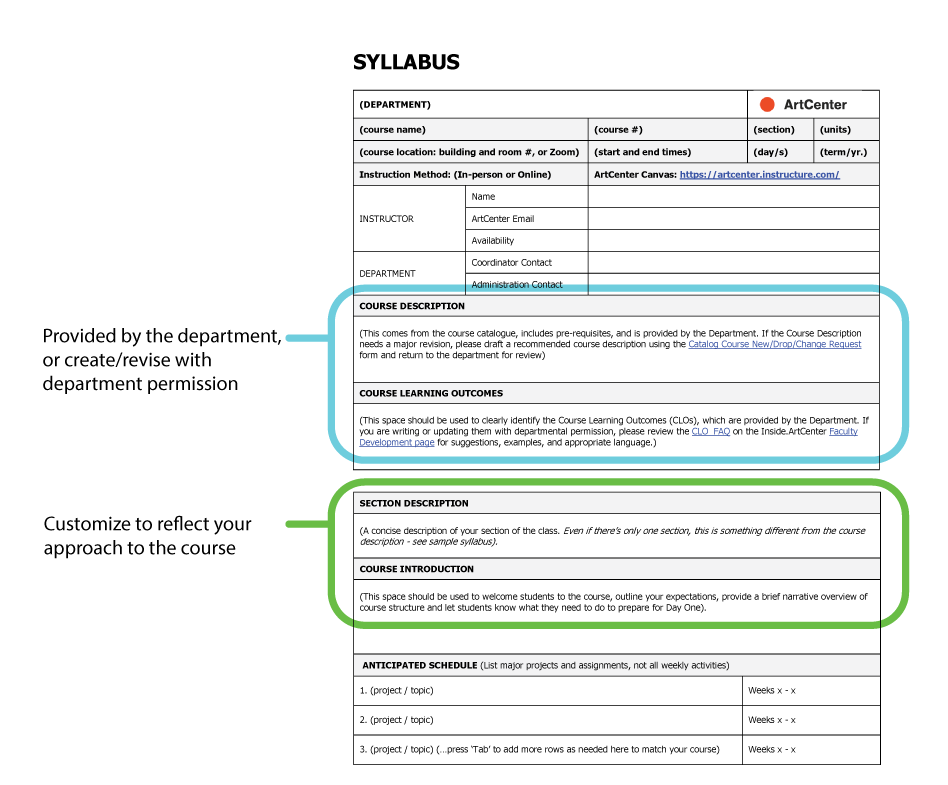
- Please make sure that the Course Description for your class matches the one that is posted on inside.artcenter.edu.
- You should have Course Learning Outcomes (CLOs) from your department (Undergraduate, Graduate and MDes programs). If you are writing or updating them yourself, please review the CLO_FAQ for suggestions, examples, and appropriate language.
- It is important for students to know how they will be graded. Please make sure the grading box is completed and indicates clearly what percentage of the final grade each project or assignment carries. Completing a rubric for major projects is a good way to make sure the criteria are clear as well. A Sample Rubric from a presentations class is provided for you to use as a guide.
- Don't forget to complete the Alignment Chart, if requested on the syllabus template. This is the section where you indicate which project evidences primary achievement of CLOs.
- Provide details in your Weekly Plan to help students with time and project management, and in case they have to miss a class.
- Make sure you provide estimated costs for required materials for your course in the appropriate section. This is essential to help students with fiscal and financial planning.
If you have any questions while you are working on your syllabus, please don't hesitate to reach out to Sam or Matt or your department Director or Coordinator.
Note: The sample syllabi provided is on an earlier version of the College's official syllabus template for undergraduate degree courses / programs. Not all the fields will match the most recent version of the template that is available on this page
-
Developing Rubrics
A Rubric is a teaching tool that guides evaluation of the effectiveness of a piece or work in reaching pre-established criteria, which are derived from the Course Learning Outcomes (CLOs).
You can think of a rubric as a type of scoring guide; it lists what a student can expect to learn through assignments for a course and how it will be determined if they have demonstrated that learning.
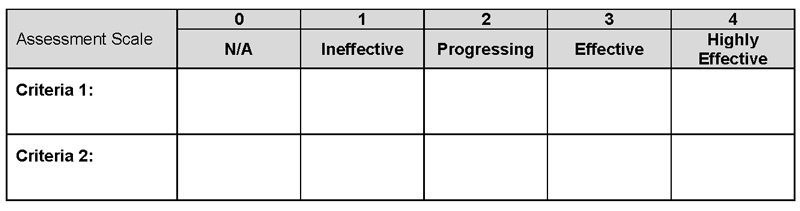
Most importantly, rubrics support conversations between faculty and students about expectations, criteria, and parameters for projects and performance. Rubrics can be a valuable tool to deliver feedback.
A good pedagogical practice is to give the rubric to the students when you hand out a assignment description or project brief. Rubrics are most effective when the criteria for evaluation of the project are generated in response to the course learning outcomes. Rubrics should agree with the grading information offered on the Syllabus and align to the college grading structure.
Each faculty member can design their own rubric to answer the needs of their course and assignment(s). Here's a Template for Rubrics. The table below includes several samples that show how rubrics can be designed to meet different needs. Some samples focus on expectations tied to degrees of quality and others allow for greater subjectivity by defining the criteria clearly and using the rating scale to reflect achievement.
Rubric Type
Links to Files
Six Elements of a Professional Presentation
Illustration Design Lab: Value (single assignment)
Illustration Design Lab: Project Grading (all)
Graphic Design Project Grading
Teamwork
Intercultural Knowledge and Competence
Please download the handbook (Tools for Teaching: Rubrics) for further explanation.
-
Digital Teaching & Learning (Canvas, Zoom, YuJa)
The Digital Teaching & Learning (DTL) department is available as a resource for faculty for Canvas, ArtCenter's learning management system. Please visit the DTL Website for information about Canvas, Zoom, YuJa (video management) and more. https://citl.artcenter.edu/dtl/
Every course has an online section in the Canvas system, where the course syllabus is posted. In addition to the syllabus, Canvas courses can be a repository to store files for your students that includes a completely online version of your course with assignments and quizzes, and anything in between.
We currently have short training videos specific to ArtCenter Canvas to help you load your syllabus, embed your Zoom link, set up rubrics, edit your Canvas course home page, and make your course visible. There are longer videos and content (Introduction to Canvas workshop video and Getting Started with Canvas agenda) that cover creating assignments and other grading activities. We are in the process of creating shorter videos by individual topics. What's currently posted on the DTL page and in your Canvas shell should be enough to get you started --- please get in touch if you have questions or need additional support.You'll have access to your Canvas course shell through the Faculty Dashboard on Inside.ArtCenter, which you'll be able to get to once you have your artcenter.edu email address.
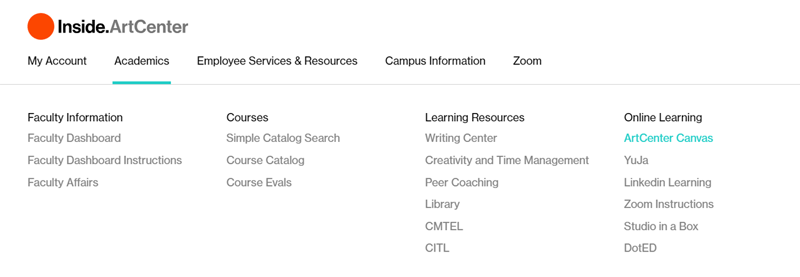
or you can access your Canvas courses directly at https://artcenter.instructure.com .
The Canvas course shell will have a "Teachers Module | Do not Publish" module with links to resources provided by Canvas that you can refer to. Don't make this module visible when you publish your course.
In addition to the ArtCenter-specific content provided through DTL, you can access Canvas resources through the 'Links and Assistance' icon on your Canvas dashboard and through https://community.canvaslms.com/ .
Contact information for DTL : dtl@artcenter.edu
-
Heavin Media Production Studio
ArtCenter's Heavin Studio group offers expertise and a dedicated space to translate innovative visions for teaching and learning experiences into captivating educational content. The Heavin Studio offers:Educational Content Video Recording: Aiding in the development and creation of high-quality video content for courses, in the Heavin Studio or on location
Media Production: Facilitating the design, streaming, capturing of content and production of high-quality videos
Emerging Media Learning Lab (Coming Soon): A creative space for faculty and staff to engage with cutting-edge technologies, such as Augmented Reality (AR), Virtual Reality (VR) Artificial Intelligence (A.I.)
- Professional Audio recording: to ensure voiceovers, podcasts,
interviews, and other audio content are clear, crisp, and professional
Studio In a Box (SIAB) reservations - professional-grade equipment for remote teaching and learning or projects
YuJa training (video creation, editing, live streaming and more.
You can find more information about their services here:
Contact: HeavinStudio@ArtCenter.edu or fill out a request.
-
Information Technology & Support
This section includes information about resources and support provided by:
- Audio Visual (equipment and Zoom accounts)
- Technology Help Desk (General support, ArtCenter email set-up and access, campus wifi access, navigating inside.artcenter)
- Educational Media Equipment Center (additional audiovisual gear)
- Computer Labs
- Copy Center
Audio Visual (AV)
The AV department is responsible for supporting equipment such as displays, projectors, and video conferencing systems that are in ArtCenter’s classrooms, event spaces, conference rooms, and auditoriums. The AV department also provides Zoom support and administration. Additionally, the AV department provides audio visual support for official Art Center events.
For audio, visual, or Zoom support, please email AV@artcenter.edu or call (626) 296-2390 (Option 5 = AV, Option 1 = Hillside, Option 2 = South Campus, Option 3 = Auditoriums). An AV staff member will be in contact with you via phone or Zoom. If the issue cannot be resolved remotely, a technician will be dispatched to your classroom.
For onsite, Zoom (webinars/large meetings), or auditorium events; please, fill out one of the relevant forms:
- Live events: Media Service Event Form
- Webinar or large meeting licenses: Zoom Event Form
- Auditorium events: Auditorium Event Form
If there is an classroom equipment failure, temporary equipment may be deployed while permanent when space or equipment is not in use.
Zoom Accounts
To obtain a Zoom account, please provide your ArtCenter email address to the AV team at AV@artcenter.edu.
An ArtCenter email is required to set up the Zoom account. If you do not currently have an ArtCenter email account, please contact at helpdesk@artcenter.edu to set up an account.
AV Department Inside Page:
Check the AV support Inside page for additional information.
Technology Help Desk
The Technology Help Desk provides assistance in topics such as:
- General technical support, such as printing and Wi-Fi access
- Assistance with passwords and usernames
- Navigating Inside ArtCenter
- ArtCenter Email
Contacting the Help Desk is the first step in getting any issue resolved with technology at ArtCenter. Each request is either resolve them or passed to the appropriate department in IT for resolution. All incoming issues are tracked through our Help Desk ticketing system to make sure they are resolved in a timely manner.
To reach the Help Desk, you can send a request to helpdesk@artcenter.edu or call (626) 396-2390.
Check the Help Desk inside page for additional information about remote work collaboration tools, cybersecurity tips, free/discounted software.
Educational Media Equipment Center (EMEC)
The Equipment Center (EMEC) provides authorized students, faculty and staff access to a variety of circulating photography, film and audiovisual gear.
The Equipment Center issues equipment to students across all majors, allowing artists and designers to create a surprising array of digital content. Check the Equipment Center Artcenter.edu page for Hillside and South Campus center hours and contact information.
Computer Labs
The Computer Labs provides access to state-of-the-art workstations - fully-loaded with the latest creative apps. The labs are located throughout the College and are available for both general and dedicated department use.The Computer Labs staff makes sure the computing technology is always up-to-date and operational, and assists students with various needs such as printing (on both standard size and large format), as well as rendering and related technical processes. We also work closely with faculty to make sure their technology needs are met for effective instruction, and that the labs are ready at the beginning of each term with a refreshed set of hardware and software.Please check the Computer Labs Inside page for general-use lab locations, hours, printing, support information, list of available software, and the College’s computer lab policy. https://inside.artcenter.edu/cms/course/view.php?id=37
Copy Center
ArtCenter’s Copy Center provides cutting-edge copying, printing, and binding services to students, faculty, and staff, providing the highest level of service at the most competitive costs. Our broad range of services and friendly staff will help you complete your projects quickly and economically, all in one place.We are continuing to accept remote requests as well as walk-ins. Most orders will be ready in 1 business day, but all perfect binding job requests require a minimum of 48 hours and may take longer during finals. Perfect binding job requests and other book print and bind requests (spiral, saddle stitch, signature booklet, etc.) must be made by an in-person submission.For services, locations, hours, and pricing, please refer to the Copy Center Inside page
-
Remote Teaching & Learning Support
Resources are available across several departments for a wide variety of remote teaching and learning support. The ArtCenter Online team combines elements from the Center for Teaching & Learning, the Heavin Studio, and Digital Teaching & Learning. The attached Guide for Remote Teaching is a collaboration between these offices to help faculty plan for online and remote instruction using college tools and resources. Please use the guide as you plan for remote instruction and delivery using Zoom and DotED, and to help you create instructional material, think about how to do demos and show different angles from dual cameras, run critique, and see multiple perspectives from the student view.
For additional and on-going support in any of the areas covered by the guide, please find the specific contact information below:
- Remote Teaching & Learning, Pedagogy and Course Design: sam.holtzman@artcenter.edu or matt.sahlit@artcenter.edu
- Digital Teaching & Learning: http://citl.artcenter.edu/dtl/
- DotED Support: dtl@artcenter.edu
- Zoom Support: av@artcenter.edu
- Passwords & Access: helpdesk@artcenter.edu
-
Field Trips
Use these forms ( Field Trip Waiver and Release and Field Trip - Off-Campus Proposal ) when arranging for an off-campus trip with students that will take place during class time or is for instructional purposes.
Field Trips
Occasionally, instructors may find opportunities to enhance the classroom learning of their students by arranging field trips. Instructors who are considering field trips for their classes should consult with their Department Chairs/Coordinators for the policy and instructions. Department Chairs should approve final arrangements prior to the event, and all participating students must sign the Art Center College of Design Waiver and Release from Liability form. Faculty members should submit the signed waivers and the Field Trip/Off-Campus Activity Proposal form to the Office of the Provost.
Guidelines for College-Sponsored Off-Campus Activities
Whenever faculty members lead students in College-sponsored activities outside of Art Center properties, they must follow specific guidelines to ensure the safety of all participants and protection against both personal and institutional liability. Faculty members should obtain written authorization from their Department Chairs and/or other responsible administrator prior to confirming arrangements for any off-campus activity. The roles and responsibilities of ArtCenter employees remain in effect in any official off-campus function, and faculty members should abide by all ArtCenter regulations. All students must sign waivers when participating in field trips and other off-campus activities.
In the event of legal action, ArtCenter College of Design employees and faculty members are covered under our General Liability policy (at the option of Art Center) while acting within the scope of the duties or obligations for Art Center, subject to the College’s policies terms and conditions.
-
Library Resources
The Library staff look forward to supporting you in your teaching, research, and professional practices by providing personalized services designed to meet your course and class objectives. Learn how your librarian can become more deeply involved in your course to provide semester-long support, assist with research assignment development, skills assessment, and research readiness, as well as the following services:- Assist you in locating content such as articles, books, book chapters, e-books, and films that support your course needs
- Direct you to library services that may be useful, such as Course Reserves
- Create library Research Guides that meet the needs of students in your course
- Provide online instruction to your students about specific library services or resources
- Engage in inter-departmental outreach efforts.
You can send your students to see your librarian for project or research support. You can arrange to have a librarian visit your class to help students learn about information literacy and offer them resources.
For general library information, visit the main Library Site.
For specific information about library services for faculty members, please visit the Faculty Services page and make an appointment to get started!
-
Students Receiving Accommodations
A person with a disability is any person who has a physical or mental impairment, which substantially limits one or more major life activities. A student requesting accommodations from the college must provide professional verification documentation certified by a licensed physician, psychologist, or other professional health care provider qualified in the diagnosis of the disability. We advise students to request accommodations as soon as possible after being admitted to ArtCenter or after being diagnosis with a disability. A student who is granted an official accommodation from the college will be issued an accommodation letter. Each term the student will have to decide which faculty members will be notified with the accommodation letter via email from the Center for the Student Experience. Once a faculty member receives an accommodation email for a student with a disability, they are encouraged to speak with the student directly about the accommodations and how they will best work in the context of the course.
All faculty members working with students who are receiving accommodations should watch the recording of the CITL Roundtable: Accommodations, where we discuss the accommodations process and faculty share how they engage with students receiving accommodations:
Faculty members with any questions about how to engage with their students, or ways to best meet the accommodation(s) can consult with the Faculty Director forTeaching & Learning (wendee.lee@artcenter.edu) or Associate Provost, Teaching & Learning (sam.holtzman@artcenter.edu).
For questions about the accommodations process, please contact CSE@artcenter.edu. -
Resources for Students
This section includes information about:- The Center for the Student Experience
- The Writing Center
- Peer Coaching
- Advising & Academic Success
- Time Management and Creativity Coaching
- Career + Professional Development
Find these resources and more on Inside.ArtCenter, under Academics > Learning Resources:
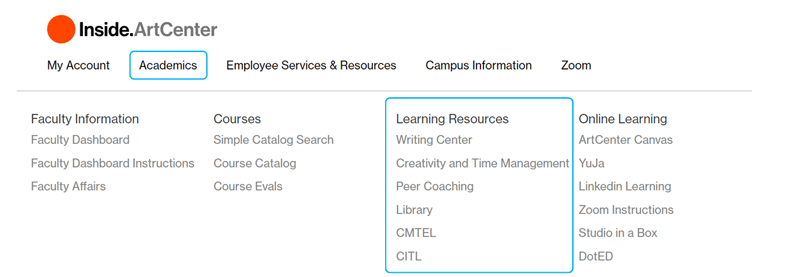
The Center for the Student Experience (CSE)
The Center for the Student Experience is the first stop for resources for students at ArtCenter. The CSE is where students can go for campus counseling support, get help with classroom accommodations, sign up for clubs and activities, ask questions about health insurance, receive support for food insecurity, and get the support necessary from the international student advisors. The CSE also adjudicates student misconduct and academic integrity concerns. To help students become a part of our community or navigate their way through ArtCenter, you can refer them to the CSE. Please see the CSE Roles and Responsibilities attachment below for the complete list of positions, staff members, areas of coverage, and contact information.
If students are having academic concerns or have questions about their pathway towards graduation, please refer them to Academic Advising.
The handout, Here to Help, is a quick reference guide provided by the CSE to help identify appropriate resources for students.
The Writing Center
The Writing Center supports students become confident and effective communicators within art and design. Writing Coaches provide individualized support and guidance in writing development, assisting students of all proficiency levels through collaborative peer coaching. Coaches can help with:- Essay writing
- Strategies for brainstorming, prewriting, and outlining
- Job and scholarship application completion support
- Resumes, cover letters, and artist statements
- Presentation writing and oral practice support
- English-language conversation partnering.
Peer Coaching
Sometimes the best person to get advice from is another student who has successfully worked through these challenges before. Peer coaching can help students define strategies for working through projects, prepare for presentations, or refine portfolios. Peer coaches draw on their skills and experiences, and can help students understand the tracks in their department, prepare for term or scholarship reviews, share insight into their internship experiences, or explain how they adjusted to life at ArtCenter. Learn about the Peer Coaches and make an appointment: https://inside.artcenter.edu/cms/course/view.php?id=153
Advising and Academic SuccessAcademic Advisors help students develop plans for their educational success and offer support as they navigate their time at ArtCenter. Topics for support include:- Better understanding degree requirements and creating an educational plan
- Setting grade goals at the beginning of each semester
- Degree progress check
- Learning about institutional policies and procedures
- How to navigate Inside ArtCenter
- Receiving detailed attention should a student experience any academic difficulties
- To learn about campus-wide programs and activities
Time Management and Creativity Coaching
With a range of responsibilities and obligations to juggle and a number of relationships to build, time management skills are important to a student's success at ArtCenter and in the field. Jay Chapman, Art Center's Creativity and Time Management Coach, is available to help through individual phone or Zoom meetings every day throughout the term. He can help students organize their schedules, generate ideas, improve their academic success, and learn how to tap into their own creative impulses. This service is offered for free to all students regardless of term level or major. Learn more about Jay and find his contact information to arrange a meeting: https://inside.artcenter.edu/cms/course/view.php?id=156Career + Professional Development (CPD)
CPD helps students develop professional skills you need to meet their goals -- for internships, first jobs, career moves, freelancing, and funding an artistic practice. Students can work one-one-one with a Career Advisor, attend workshops, access online resources, and learn from leading artists and designers who visit campus. Visit CPD's Inside.ArtCenter page, refer students to Resources, and consider Resources for Faculty.
-
CARE: Communicate. Assess. Refer. Educate.
CARE is a campus-wide initiative that provides outreach to students who are demonstrating signs of behavioral, emotional, and/or academic distress. By submitting a CARE referral you will be helping to connect students of concern to campus services, advisement, and off-campus resources, as needed.The CARE team, which receives and assesses referrals, consists of individuals from varied academic and co-curricular departments. The team will determine a plan to best address student and community need and continue to provide resources regarding students in distress. Please note that the CARE Team does not respond to emergencies on campus; campus security should be notified in the case of a medical or safety emergency.
Faculty members are often the first to identify a student showing signs of distress, whether it be of an academic or of a personal nature. We encourage you to share that information through a CARE referral and (when appropriate) inform the student that you have made a referral on their behalf. Once the referral is submitted, Information that is essential to the faculty member, such as a student returning to a class or continued support needed, will be shared. Please know that the CARE Team may be limited in what they can share due to information that is protected by the Family Educational Rights and Privacy Act (FERPA).
You will soon be seeing WE CARE stickers go up in each classroom with the link to the CARE webpage that will include resources, useful contact information, and the direct link to submit referral about a student of concern. Further information on the CARE Team and guidance on when and how to make a referral is on the CARE webpage.
Should you have questions about the CARE Team, process or other resources please contact care@artcenter.edu.